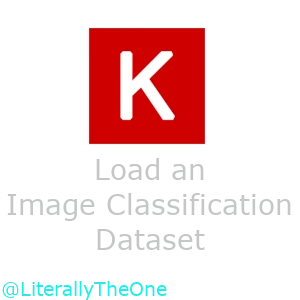Load an Image Classification Dataset
Introduction
In the previous tutorial, we learned how about Keras, Google Colab, and Kaggle. Our task was to select an Image Classification Dataset from Kaggle. In this tutorial, we are going to load this dataset and make a ready to give it to a model.
Get data from Kaggle
The easiest and the recommended way to download a dataset from Kaggle is to use a package called Kagglehub. Kaggle itself has developed this package and made it super easy to use. You can learn more about this package in their GitHub Repository.
Now, how to use this package to download a dataset. In the dataset that you have selected, click on the Download button in the top right corner of the page. A window will pop up that has a code snippet on it. You should copy that code and use it in your own code. For Tom and Jerry Image classification, the is like this:
import kagglehub
# Download latest version
path = kagglehub.dataset_download("balabaskar/tom-and-jerry-image-classification")
print("Path to dataset files:", path)
The code above, will automatically download the dataset and returns its path. We said that we wanted a structure like below:
class_a/
...a_image_1.jpg
...a_image_2.jpg
class_b/
...b_image_1.jpg
...b_image_2.jpg
We know that this dataset has this structure and if you looked at the dataset in Kaggle, you have noticed that
it is in tom_and_jerry/tom_and_jerry directory.
But get more familiar with the jupyter notebook commands, let’s find it with taking the list of the path that we
are currently on.
!ls {path}
"""
--------
output:
challenges.csv ground_truth.csv tom_and_jerry
"""
As you can see, we have tom_and_jerry directory.
Now, let’s take the list of this directory.
!ls {path}/tom_and_jerry
"""
--------
output:
tom_and_jerry
"""
As you can see, we have another tom_and_jerry directory.
Let’s take the list of it to see what’s inside of it.
!ls {path}/tom_and_jerry/tom_and_jerry
"""
--------
output:
jerry tom tom_jerry_0 tom_jerry_1
"""
And as you can see, we have reached to the structure that we wanted.
Let’s put this path in a variable called data_path, to be able to use it later.
from pathlib import Path
data_path = Path(path) / "tom_and_jerry/tom_and_jerry"
Your dataset might have subdirectories like train, validation and test.
If it was like this put the train directory in the data_path and store the other ones in their respective directory.
For example, val_path for validation and test_path for test.
ImageFolder
One of the best ways to use an Image Classification Dataset in PyTorch is by using ImageFolder.
ImageFolder loads and assigns labels to a folder that has this structure:
main_directory/
...class_a/
......a_image_1.jpg
......a_image_2.jpg
...class_b/
......b_image_1.jpg
......b_image_2.jpg
This structure is the structure that we have right now in our data_path variable.
Now, let’s load our image folder and show one of the images.
from torchvision.datasets import ImageFolder
from matplotlib import pyplot as plt
all_data = ImageFolder(data_path)
for image, label in all_data:
plt.figure()
plt.imshow(image)
print(label)
break
"""
--------
output:
0
"""

As you can see, in the code above, we have loaded our images using ImageFolder
and stored it in a variable called all_data.
After that, we used a for to iterate through images and labels.
We showed one image and one label and used break to end our loop.
As it shown, the label is 0 and you can see the image representing that label in the above.
Transforms
Transforms are the way that we can transform our images to the standard that we want.
For example, when we load our dataset, the images might have different sizes.
But when we want to train or test our model, we want images to have the same size.
To make this happen, we can use the transfroms module in torchvison.
For example, let’s load our dataset without a resize transform with resize transfrom and see the difference.
from torchvision import transforms
# Without resize transform
all_data = ImageFolder(data_path)
for image, label in all_data:
print(f"image size without resize transform: {image.size}")
break
# With resize transform
transform = transforms.Resize((90, 160))
all_data = ImageFolder(data_path, transform=transform)
for image, label in all_data:
print(f"image size with resize transform: {image.size}")
break
"""
--------
output:
image size without resize transform: (1280, 720)
image size with resize transform: (160, 90)
"""
As you can see, in the code above, we have successfully changed the size of our images to (160, 90).
Another thing is, when we load our images with ImageFolder, it would load them as PIL images.
But when we want to feed our images to our model, we want them to be tensors.
To achieve that, torchvision has a transform that take an image and turns it into a tensor.
To have resize and transforming to tensor transforms, we can combine them with each other like below:
trs = transforms.Compose(
[
transforms.Resize((90, 160)),
transforms.ToTensor(),
]
)
all_data = ImageFolder(data_path, transform=trs)
for image, label in all_data:
print(type(image))
print(image.shape)
break
"""
--------
output:
<class 'torch.Tensor'>
torch.Size([3, 90, 160])
"""
As you can see, we have our data in tensor, also the size of it is what we want it.
Split into train, validation, test
Some of our datasets don’t have train, validation, test subsets.
So, to split our data into these 3 subsets, we can use a function called random_split.
This function, takes a Dataset, a sequence of lengths to split our data, and an optional generator.
Here is an example on how to use random_split:
import torch
from torch.utils.data import random_split
g1 = torch.Generator().manual_seed(20)
train_data, val_data, test_data = random_split(all_data, [0.7, 0.2, 0.1], g1)
print(f"all_data's size: {len(all_data)}")
print(f"train_data's size: {len(train_data)}")
print(f"val_data's size: {len(val_data)}")
print(f"test_data's size: {len(test_data)}")
"""
--------
output:
all_data's size: 5478
train_data's size: 3835
val_data's size: 1096
test_data's size: 547
"""
In the code above, first we defined a generator with its seed set to 20.
The reason for that is that we want every time that we run our code, have the same train, validation, and test
subsets.
Then, we used random_split function.
for the first argument, we gave it all_data that we loaded it before.
After that, we should give it a list of percentages or lengths.
If we give it the percentages, sum of them should be equal to $1.0$.
If we give them the lengths, sum of them should be equal to the length of our data.
For example [0.7, 0.2, 0.1] means to split data into $70%$, $20%$, and $10%$.
We use that $70%$ for our training.
We use $20%$ for validation.
We use $10%$ for test.
For the third argument, we gave the generator that we created earlier.
As you can see in the result, we had $5478$ samples, and we split them into train, validation, and test subsets.
$3835$ of them are for training,
$1096$ of them are for validation,
and $547$ of them are for testing.
For a Deep Learning project, we need these 3 subsets. If the Dataset provider hasn’t split them already, we should split it. Otherwise, there is nothing to do.
DataLoader
Now, we have successfully loaded our dataset into tensors.
Also, we have train, validation, and test subsets.
Now, we are ready to feed them into our model for training and testing purposes.
To make this procedure easier, PyTorch has a module called DataLoader.
Dataloader takes a loaded dataset as its argument and helps us to apply the Deep learning techniques.
One these techniques is called mini-batch.
So, instead of feeding our data to our model one by one, we give it a batch of data.
For example, each time we give it 12 data.
It helps our model to learn better.
Another technique is called shuffling.
By shuffling, we change the order of data when we want to feed it to the model.
It helps the model to learn more generally.
To use DataLoader with these 2 techniques, we can use the code below:
train_loader = DataLoader(train_data, batch_size=12, shuffle=True)
val_loader = DataLoader(val_data, batch_size=12, shuffle=False)
test_loader = DataLoader(test_data, batch_size=12, shuffle=False)
In the code above, we have 3 dataloaders for each train, validation, and test subsets.
Then, we set the batch_size to 12 and for the train subset we set the shuffle to true.
Now, let’s show one batch of training data using DataLoader.
fig, axes = plt.subplots(3, 4)
axes_ravel = axes.ravel()
for images, labels in train_loader:
for i, (image, label) in enumerate(zip(images, labels)):
axes_ravel[i].imshow(transforms.ToPILImage()(image))
axes_ravel[i].set_axis_off()
axes_ravel[i].set_title(f"{label}")
break
Output:

In the code above, we made a subplot with $3$ rows and $4$ columns.
Then, we ravel it to make it a one dimensional array.
This helps to use only one index instead of two.
After that, we iterate thorough our train_loader.
It would give us $12$ images and $12$ labels.
Then we iterate through those images and labels and show them.
As you recall, our images were in tensor format.
To bring them back to PIL format, we can use a transform called ToPILImage.
As you can see in the output, we have 12 different images with their respective
label on top of them.
Your turn
Now, it is your turn.
First, get your Kaggle dataset.
Then, use the ImageFolder to load that dataset and show one of its images.
After that, if you don’t have any of the train, validation, and test subsets,
make them using random_split.
Then, load those three subsets using DataLoader and set a batch_size for them.
Finally, show a batch of your data.
Conclusion
In this tutorial, we have learned how to work with a dataset.
At first, we got an Image classification dataset from Kaggle using Kagglehub.
Then, we loaded that dataset using ImageFolder.
After that, we learned how to split our data if our dataset doesn’t contain
train, validation, and test subsets.
Finally, we used DataLoader to load our data with Deep Learning techniques.