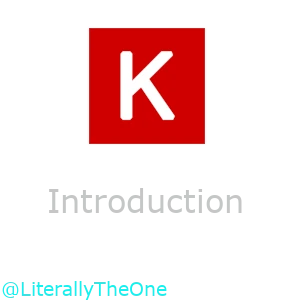Introduction
Keras
Keras is a high-level API for building and training Deep Learning Models. It is designed to be a stand-alone project. But with the help of TensorFlow, PyTorch, and Jax, It can run on top of different hardware (e.g., CPU, GPU).
The fascinating thing about Keras is that it is super easy to get started with. You can train and test a model with only a few lines of code. It is a perfect way to learn Deep Learning concepts by practically seeing their effects.
Google Colab
There are so many ways available to run a Deep Learning code.
One of the fastest and easiest way that doesn’t require any installation, is Google Colab.
Google colab is a free could-based platform that
is powered by jupyter notebook.
All the packages that we want for this tutorial is already installed in Google Colab.
Also, every code that we run in this tutorial can be run on this platform.
So, I highly recommend you to start with Google Colab.
After you have become more comfortable with the packages and concepts,
switch to a local platform like your personal computer.
All the codes that we talk about in this tutorial is available in the GitHub. Each tutorial has a link to its respective code, which you can find it at the bottom of each page. To load and run the codes in Google Colab, you can follow these steps.
- Open Google colab
- From files select Open Notebook
- Go to the GitHub section
- Copy the URL of the code
- Select the .ipynb file that you want
Here is an example of loading this tutorial’s code:

Hello World
Here is a Hello World example that we are gradually going to complete it step by step.
# Setup
import os
os.environ["KERAS_BACKEND"] = "torch"
# Imports
from keras.datasets import mnist
import keras
from keras import layers
# Prepare the Data
(train_images, train_labels), (test_images, test_labels) = mnist.load_data()
train_images = train_images.reshape((60000, 28 * 28))
train_images = train_images.astype("float32") / 255
test_images = test_images.reshape((10000, 28 * 28))
test_images = test_images.astype("float32") / 255
# Define the model
model = keras.Sequential([
layers.Dense(512, activation="relu"),
layers.Dense(10, activation="softmax")
])
model.compile(optimizer="adam",
loss="sparse_categorical_crossentropy",
metrics=["accuracy"])
# Train the model
model.fit(train_images, train_labels, epochs=5, batch_size=128)
# Test the model
test_loss, test_acc = model.evaluate(test_images, test_labels)
"""
--------
output:
Epoch 1/5
469/469 ━━━━━━━━━━━━━━━━━━━━ 2s 5ms/step - accuracy: 0.9259 - loss: 0.2622
Epoch 2/5
469/469 ━━━━━━━━━━━━━━━━━━━━ 2s 5ms/step - accuracy: 0.9685 - loss: 0.1092
Epoch 3/5
469/469 ━━━━━━━━━━━━━━━━━━━━ 2s 5ms/step - accuracy: 0.9797 - loss: 0.0710
Epoch 4/5
469/469 ━━━━━━━━━━━━━━━━━━━━ 2s 5ms/step - accuracy: 0.9852 - loss: 0.0515
Epoch 5/5
469/469 ━━━━━━━━━━━━━━━━━━━━ 2s 5ms/step - accuracy: 0.9901 - loss: 0.0363
313/313 ━━━━━━━━━━━━━━━━━━━━ 1s 3ms/step - accuracy: 0.9801 - loss: 0.0616
"""
In the code above, we have trained and tested a model on a dataset called MNIST.
In the future, we are going deeper into each step, but for now, here is a simple explanation of each of them.
At first, we set up the backend of our Keras.
We set that to torch, but you can set that to either tensorflow or jax.
Then we imported the necessary modules.
After that, we downloaded
MNIST.
MNIST contains of $28 \times 28$ images of handwritten
digits between $0$ and $9$.
Then, we normalize our data.
After that, we defined a simple model and compiled the model with the proper optimizer, loss, and metrics.
With the fit function, we train our model.
And finally, we test our model with the evaluate function.
As you can see in the output, our model’s accuracy and loss are shown in each training step and testing step.
We have gotten 99% accuracy on our training data and 98% accuracy on our test data.
Kaggle
Kaggle is one of the biggest platforms for data science and machine learning enthusiasts. It contains a huge number of datasets and a variety of competitions. In this tutorial, we are going to select an Image Classification Dataset from Kaggle. One of the simplest ways to do that is to go to the Datasets section in Kaggle, and select Image Classification tag in the filters. The dataset that we have to choose should have stored its images in a format like below:
class_a/
...a_image_1.jpg
...a_image_2.jpg
class_b/
...b_image_1.jpg
...b_image_2.jpg
As you can see, in the format above, we have some directories with images. Each directory represents a class, and the images in each directory belong to that class.
You can see the format of a Dataset by scrolling down to Data Explorer. For example, in Tom and Jerry Image classification We have a format as below:

As you can see, we have $4$ directories (jerry, tom, tom_jerry_0, tom_jerry_1), and each directory has its own images. So, we have $4$ classes. Another example is Facial Emotion Recognition Dataset. Its data structure is as below:

As you can see, in the image above, we have $7$ directories (angry, disgust, fear, happy, neutral, sad, and surprise). So, we have $7$ classes.
Now, you should select a dataset with these criteria:
- Image classification
- Each class has its own directory, and its images are in that directory
- It’s better for our dataset size not to exceed $5$GB.
Conclusion
In this tutorial, we have introduced Keras. Then, we explained about Google Colab and how to load a notebook from GitHub. After that, we provided a Hello World example that we are going to complete it overtime. Finally, we introduced Kaggle and explained how to get a suitable Dataset from it for this tutorial.