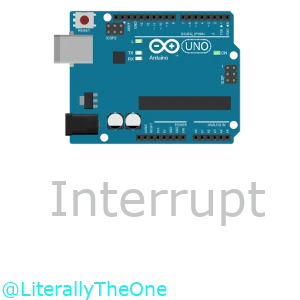Interrupt
Introduction
In the previous session, we learned how to work with analog values in Arduino Uno. In this session we will learn about one of the most important aspects of microcontrollers, which is called Interrupt. We have different kinds of Interrupts, but in this tutorial, we are going to focus on the External Interrupt, which we will explain very soon.
What is an External Interrupt?
Interrupt is a special signal. It tells the microcontroller to stop (halt) what he is doing right now and execute the given code. This code, should be in a function called Interrupt Service Routine Function (ISR Function). In Arduino Uno, we have 2 external interrupts. These interrupts are connected to pin 2 and pin 3. So, if we want to work with these interrupts, we should connect a button to one of these two pins.
Setup LEDs
To understand the concept of interrupts better, let’s make a routine. The routine that we are going to make, includes $8$ LEDs, which are connected like the image below:

You are free to connect the LEDs to any pin that you want, except pins $0$ to $3$. We connected our LEDs to pin $6$ to $13$. Now, let’s write a code for these LEDs to turn on in a sequence.
#include <Arduino.h>
int led_pins[8] = {6, 7, 8, 9, 10, 11, 12, 13};
int current_led = 0;
void setup()
{
for (int i = 0; i < 8; i++)
{
pinMode(led_pins[i], OUTPUT);
}
}
void loop()
{
digitalWrite(led_pins[current_led], HIGH);
delay(200);
digitalWrite(led_pins[current_led], LOW);
current_led++;
current_led %= 8;
}
In the code above, first we have defined which pins we have for our LEDs in a variable called led_pins.
Then, we have defined a variable called current_led.
current_led indicates which led should be on at the moment.
In the setup we have defined all of our led_pins to OUTPUT, because we want to write values in them.
Then, in the loop at first we have turned on the first LED and keep it on for 200ms.
After that, we turned that LED off.
For the next step, we increment the value of current_led and make sure that it doesn’t go more than $8$.
Our output looks like the following:

Now, we are ready to add an interrupt and see its effect.
Interrupt to pause
Right now, our LEDs are getting turned on in a sequence. Our goal is to pause this routine, using an interrupt. To do so, at first let’s connect a button to the pin 2 like below:

As you can see, in the image above, we set the default position of our button to Closed. To do so, we can go to the properties of the button and set it to Normally Closed. Because, we want to have 5V by default to the pin and when we press the button, the value of the pin becomes 0V.
Now, let’s learn how we can define an interrupt in Arduino.
To do so, we have to use a function called attachInterrupt.
This function, takes three arguments:
- The pin that we want the interrupt to work on
- The ISR function
- The mode
First, let’s start with passing the pin as its first argument.
To do so, first we should change the pin to an Interrupt pin using a function called digitalPinToInterrupt.
For example, if we want our pin 2 to function as an interrupt, we should right something like below
(We are going to fill the ... after):
attachInterrupt(digitalPinToInterrupt(2), ... ,...);
For the second argument, let’s define an empty function, that we are going to fill it later, and pass that function to it. For example, a function like below:
void isr_pause()
{
}
So, now we have:
attachInterrupt(digitalPinToInterrupt(2), isr_pause ,...);
The only remaining thing is the mode. In Arduino Uno we have 4 modes for the interrupts.
| Mode | Description | figure |
|---|---|---|
| LOW | trigger the interrupt whenever the pin is low. |  |
| CHANGE | trigger the interrupt whenever the pin changes value. |  |
| RISING | trigger when the pin goes from low to high. |  |
| FALLING | trigger when the pin goes from high to low. |  |
Now, let’s put the mode to RISING.
It means that we are going to have an interrupt when leave the button.
So, here is the full function call, which we put it in the setup.
attachInterrupt(digitalPinToInterrupt(2), isr_pause, RISING);
Now, it’s time to implement the logic.
If an interrupt happens, we want the routine to be paused.
So, we are going to define an integer variable called x with default value of 1.
Instead of incrementing current_led by $1$, we are going to increment it by x.
It would look like this: current_led += x.
In your isr_pause function, we are going to toggle x.
So, anytime an interrupt comes, the pausing and resuming happens.
The full code, would look like below:
#include <Arduino.h>
int led_pins[8] = {6, 7, 8, 9, 10, 11, 12, 13};
int current_led = 0;
int x = 1;
void isr_pause()
{
x = 1 - x;
}
void setup()
{
for (int i = 0; i < 8; i++)
{
pinMode(led_pins[i], OUTPUT);
}
attachInterrupt(digitalPinToInterrupt(2), isr_pause, RISING);
}
void loop()
{
digitalWrite(led_pins[current_led], HIGH);
delay(200);
digitalWrite(led_pins[current_led], LOW);
current_led += x;
current_led %= 8;
}
And this is going to be our output:
Take note that when we press the button, the button goes up and value of the pin becomes 0

Volatile in Cpp
When we define a variable in Cpp, its compiler tends to optimize the usage of it.
Sometimes, this optimization would work against us, specially in Interrupt Service Routines.
Because ISR is a hardware event and Cpp might not plan for it.
To prevent this optimization from happening we can use a keyword called volatile.
We should put this keyword before the declaration of our variable.
For example, volatile int v;.
This keyword tells Cpp not to apply optimization on this variable.
Reset with Interrupt
Now, add another interrupt to pin 3. This interrupt would reset the routine from the start. Take note that you might need to use volatile.

Increment pattern
Now, make LEDs with the pattern below. Make sure that the both interrupts work as intended (one for pausing and one for resetting).

LEDs dance
Let’s make another routine like below. Again, make sure that the both interrupts work as intended.

Conclusion
In this tutorial, we have learned how to work with External Interrupts First, we explained what External Interrupt really is. Then, we set up a routine to understand the effect of an Interrupt. After that, we learned how to configure an Interrupt in Arduino Uno and saw how an Interrupt works. We explained about volatile in Cpp and why it’s necessary to declare some variables as volatile. Then, We added another Interrupt. Finally, we have made two more routines to understand the concepts better.