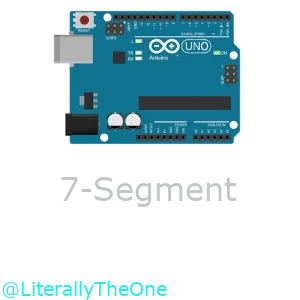7-Segment
Introduction
In the previous tutorial, we learned about GPIO. We managed to work with LEDs and buttons. In this tutorial, we are going to work with 7-segment.
What is a 7-segment?
A 7-segment is a set of 7 LEDs that can be used to show numbers and some letters. Each LED is called a segment. The segments are named from a to g. Some 7-segments have a dot that is called dp (dot point).

We can find a 7-segment in output/LEDs/7 Segment.
Numbers on 7-segment
At first, let’s put a 7-segment on the board (output/LEDs/7 Segment) and connect all of its pins to fixed voltages like below:

In the image above, we have connected all the pins of the 7-segment to the fixed voltages.
In order for the 7-segment to work, we should let the - pin have a low value.
Now we can make numbers by turning on and off the segments.
For example, if we want to make the number 0, we should turn on all the segments except g and dp.
(Make sure that you are in a simulation mode.)
We are having something like this:

Now we can make all the numbers and store them in the format below:
| dp | g | f | e | d | c | b | a |
|---|---|---|---|---|---|---|---|
| 0 | 0 | 1 | 1 | 1 | 1 | 1 | 1 |
Connect a 7-segment to an Arduino
Now, let’s add our 7-segment to an Arduino. To do that, we can follow these steps:
- Put an Arduino Uno on the board.
- Connect the 8 LED pins of the 7-segment (a to g and dp) to 0-7 pins of Arduino.
You should have something like this:

Write a counter
Now that we have all the numbers calculated, let’s put them in a global array like below:
char digits[10] = {
0b00111111, // 0
...
};
After doing that, let’s write a function that can be used to display those digits.
void show_digit(int digit)
{
for (int i = 0; i < 8; i++)
{
digitalWrite(i, (digits[digit] >> i) & 0b0000'0001);
}
}
In the code above, we have a function called show_digit which takes a digit as its argument and
uses digits (the global array that we have calculated) and the digitalWrite function to write them in the respective
pin.
We have connected our 7-segment to pins from 0 to 7, so we should write in those pins.
To find out what we should write on them, we can explain it with an example.
Imagine that you want to write 0b0110'0101 on these pins.
You should write something like this:
| pin 7 | pin 6 | pin 5 | pin 4 | pin 3 | pin 2 | pin 1 | pin 0 |
|---|---|---|---|---|---|---|---|
| 0 | 1 | 1 | 0 | 0 | 1 | 0 | 1 |
So, if we shift 0b0110'0101 by 0, we have: 0b0110'0101.
If we and it with 0b0000'0001 we would have: 0b0000'0001.
That was the result for pin 0 that we wanted.
Now, let’s do it for pin 1 as well.
We are going to shift 0b0110'0101 by 1, so the result would be: 0b0011'0010.
Next, we and it with 0b0000'0001, we are going to have: 0b0000'0000.
As you can see, we can do that for all the pins and write the value of the pin on it.
The process for pin i would be like below:
- Shift the value by
i - And it with
0b0000'0001
Now that we have a function to write any digit that we want on the 7-segment, you are able to write a counter. Your output should look something like this:

Button to pause the counting
We want you to add a button to pause the counting. When we hold that button, the number on the 7-segment should be frozen, and when we release it, it should start counting again from that number. Your output should be something like this:

As you might have noticed, we should use pressing instead of clicking. The reason for that is that counting and clicking can’t work simultaneously. If we want to rely on only one click, we might miss it. We are going to fix that when we explain about interrupts.
Button to reverse the counting
We want you to add a button to reverse the counting. When we hold that button, the numbers should go up, instead of down. When we release it, it would do the counting normally, as it would. Your output should be like this:

Conclusion
In this tutorial, we learned about 7-segment and one of the ways that we can connect to an Arduino. First, we calculated the numbers by connecting fixed voltage to each pin of the 7-segment. Then, we programmed a counter. After that, we added a pause button. Finally, we added a reverse button.