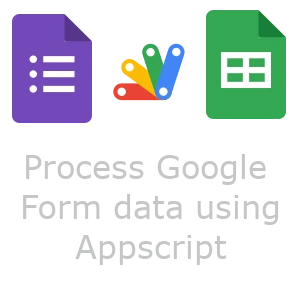Process Google Form data using Appscript
Introduction
For the first assignment of Deep Learning students, I gave them a task to find an Image Classification Dataset from Kaggle. Their dataset should follow a specific directory structure. Also, they should tell how many classes it has, also it is separated into Train, Validation, and Test, or not. To do so, I have prepared a Google Form. You can see the main structure of this form in the following:

I also have a Google Sheet that I put their marks in there. To make my job easier, at first, I export their responses to a Google Sheet. Then, I programmed a script in AppScript in Google Sheet to copy their responses to their mark Google sheet. The columns in their row responses look like below:

Find the last submission
In this form, students are allowed to submit as many times as they want. I only use their last submission. So, my first job is to find their last submission. To do that, I wrote the function below:
function find_last_one(document, sheet_name) {
var sheet = document.getSheetByName(sheet_name);
if (!sheet) {
throw new Error("Sheet with name '" + sheet_name + "' not found.");
}
var range = sheet.getDataRange();
var values = range.getValues();
var newValues = [];
var students_numbers = [];
for (var i = values.length - 1; i > 0; i--) {
var row = values[i]; // Access the current row (an array)
if (!students_numbers.includes(row[3])) {
students_numbers.push(row[3]);
newValues.push(row);
}
}
newValues = newValues.reverse();
return newValues;
}
The function above takes a document and a sheet_name.
Then it iterates through all the rows in reverse (to find the last submission).
It adds their student_number (column 3) to a list called student_numbers.
If their student_number wasn’t in student_numbers, it would add
their row to the newValues.
Then it would reverse the newValues and return them.
Check Duplicate Datasets
I wanted everyone’s dataset to be unique. To check if their dataset is not the same as the other students, I have written the following function:
function check_duplicate_dataset(r_values) {
result = [];
datasets = [];
for (var i = 0; i < r_values.length; i++) {
var dataset_link = r_values[i][6];
dataset_link = dataset_link.trim();
dataset = dataset_link.split("/");
dataset = dataset[4].replace("\n", "") + "/" + dataset[5].split("?")[0];
result.push(r_values[i]);
result[i].push(dataset);
if (!datasets.includes(dataset)) {
datasets.push(dataset);
} else {
result[i][9] = "*****duplicate****** " + result[i][9];
}
}
return result;
}
This function takes the values that we made from find_last_one as its argument.
Then, I have a for loop that iterates through them.
The format of each dataset link (column 6) is like this:
https://www.kaggle.com/datasets/balabaskar/tom-and-jerry-image-classification.
So, the thing that I should do to find the dataset ID is to split the URL with
/.
Then, take the fourth and fifth ones and combine them with /.
Before combining, I do some trimming as well.
Because some of the links aren’t as clean as I would have expected.
Then, I push that dataset at the end of the row of values.
After that, I check if it existed before or not.
Because my values are ordered by date, only the dataset that has been sent
later would be tagged as duplicate.
Copy to Mark’s Google Sheet
The next thing that I should do is to copy all the data into the Mark’s sheet. To do so, I have written the function below:
function add_to_marks(target_document, sheet_name, r_values) {
var sheet = target_document.getSheetByName(sheet_name);
if (!sheet) {
throw new Error("Sheet with name '" + sheet_name + "' not found.");
}
var range = sheet.getDataRange();
var values = range.getValues();
for (var i = 0; i < values.length; i++) {
var index = -1;
for (var j = 0; j < r_values.length; j++) {
if (r_values[j][3] == values[i][2]) {
index = j;
}
}
if (index != -1) {
r_cell = sheet.getRange(`F${i + 1}`);
console.log(`${r_values[index][3]} ${r_values[index][4]} ${r_values[index][5]} ${r_values[index][9]}`);
var richTextBuilder = SpreadsheetApp.newRichTextValue()
.setText(r_values[index][9])
.setLinkUrl(r_values[index][6].trim().replace("\n", ""));
var richTextValue = richTextBuilder.build();
r_cell.setRichTextValue(richTextValue);
r_separate = sheet.getRange(`H${i+1}`);
r_separate.setValue(r_values[index][8]);
r_num = sheet.getRange(`I${i + 1}`);
if(typeof r_values[index][7] == "string"){
r_values[index][7] = parseInt(r_values[index][7]);
}
r_num.setValue(r_values[index][7]);
}
}
}
This function takes target_document, sheet_name, and r_values as its arguments.
Then, it iterates through the rows of Mark’s sheet.
In Mark’s sheet, the student_number is in column 2.
So, we check if the student with this student_number has submitted anything
or not.
If they have submitted, we find the index of their submission in r_values.
After that, we create a link to the dataset and put it in F${i+1}.
Then, we put their separation directories (train, valid, test) in H${i+1}.
Finally, we trim the number of classes that they have submitted and put it
in I${i+1}.
Conclusion
To automatically put students’ submissions in a Google Sheet, I have provided a simple and effective code in Appscript. The code first finds their last submission. After that, it finds the duplicates. Finally, it copies their marks to Google Sheet. This code has made the grading and checking super easy and faster for me.